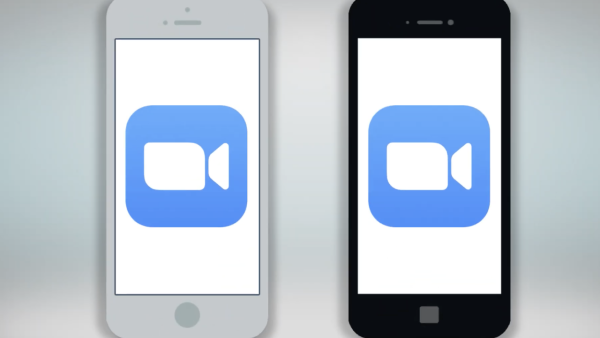How to Join a Test Zoom Meeting
If you want to know how to join a test meeting before an important video call, keep up reading to find out!
2022-08-03
As one of the most popular video conferencing tools in the world, Zoom allows you to connect with others online through video and audio. Whether you are gearing up for an important video job interview or presenting Powerpoint slides to workmates, joining a test Zoom meeting beforehand is probably a good idea, especially for Zoom newbies. It lets you start a virtual Zoom meeting to make sure your computer or mobile is working properly before an important video call. In this article, I will show you how to join a test Zoom meeting step-by-step!
If you are using a computer:
Step 1: Visit zoom.us/test.
Step 2: Click "Join" to start a test Zoom meeting.
If you already have the Zoom app installed on your computer, it will pop up a window saying you need to open the link with the Zoom app. If you haven't downloaded the app yet, it will start the downloading process automatically after you click the "Join" button.
Step 3: Testing Camera
After launching the Zoom app, it will show a video preview before joining a video meeting, so you can set up your webcam, and then select to join the meeting with or without video.
Step 4: Testing Speakers
Then you need to click the test speaker to play the test ringtone. If you can hear it, then click yes; if you can't hear it, you need to select from the drop-down list and select which speaker you want to use.
Step 5: Testing Microphone
Next, you need to test the microphone. It not only shows your input level but also plays back to what you just said. If you can hear it, you select yes; if you can't hear it, you must select from the drop-down list and select which microphone you want to use.
Step 6: Leave the Test Meeting
If all look good, you can select Leave to end the test meeting.
If you are using a mobile device:
Step 1: First, open your browser on your mobile device, whether it's Google Chrome, Safari, or Firefox.
Step 2: Go to http://zoom.us/test, then open the link with the Zoom app.
Please make sure you have the Zoom app installed on your mobile devices and have already signed in to your account.
Step 3: If necessary, give the app permission to access your camera or microphone.