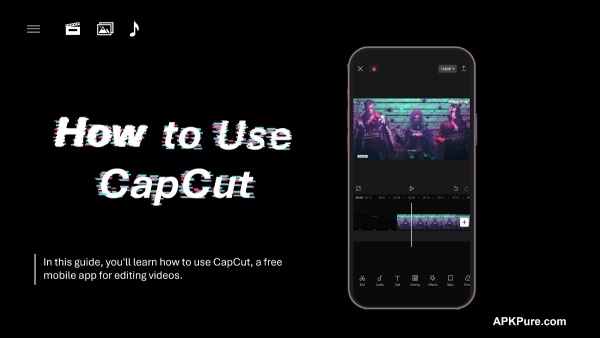How to Edit A Video by Using CapCut App
If you're in search of a video editing tool that won't cost you a dime, look no further! This how-to guide will walk you through the process of using CapCut, a free mobile app for video editing.
2023-10-24
Do you need a video editing tool that won't cost you anything? In this guide, you'll learn how to use CapCut, a free mobile app for editing videos. While it's popular among TikTok users, you can use it for so much more! We'll cover the app's most essential and widely-used features, from basic editing techniques like navigating the interface to more advanced tools like adding filters and background music.
How to Download CapCut
Go to APKPure.com to search for CapCut and follow the step-by-step instructions to install CapCut on your smartphone.
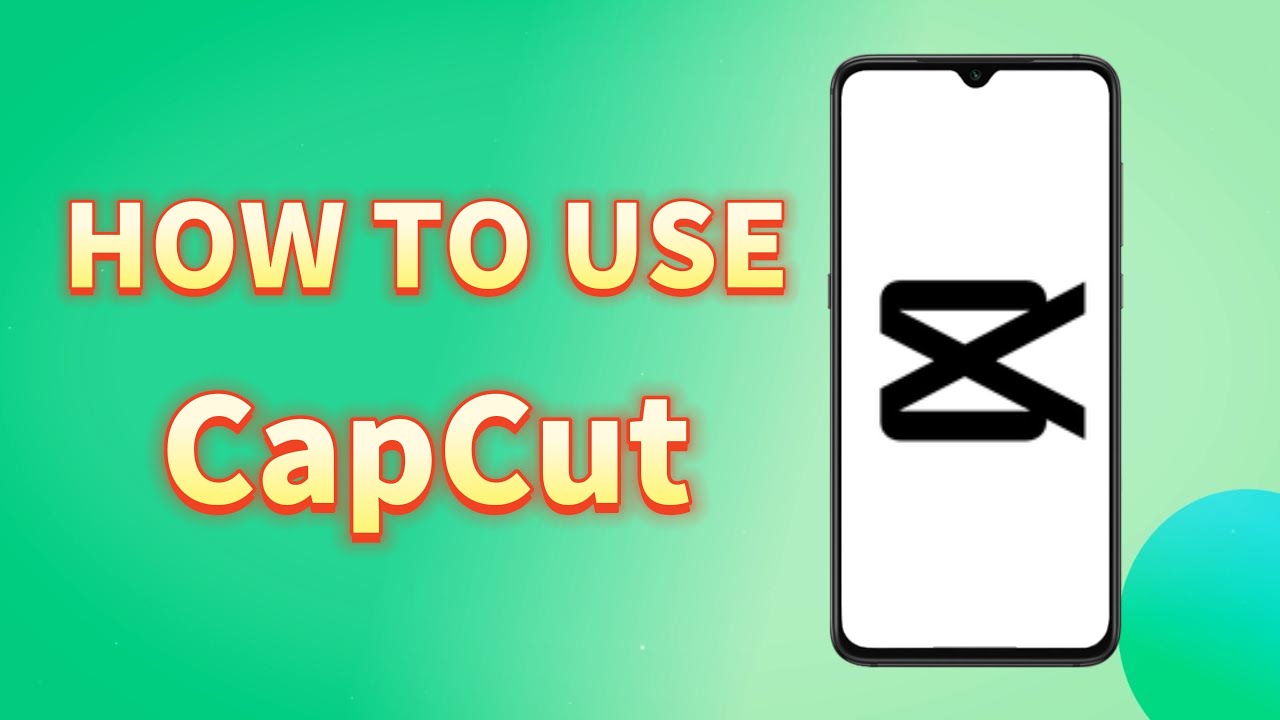
How to Start A New Project on CapCut
Step 1: Tap the "New Project" button
Launch CapCut on your phone and tap on the "New Project" button, and then you can start your video editing instantly.
Step 2: Select a video clip
From there, select the video clip you want to add to your project by scrolling through your camera roll and tapping on the desired thumbnail.
Step 3: Tap "Add" to start your video editing
Once you've chosen your clip, tap the "Add" button in the lower right corner of your screen. CapCut will then direct you to your primary workspace.
How to Use CapCut Basic Features
If you don't have too much time to edit your video, you can just use basic features to do some editing like trim, split, and more.
"+" button
If you want to add more clips to your project, you can use the "Join" tool. To do this, tap on the white "plus" button located on the right side of the timeline. Choose another clip, tap on its thumbnail, and click "Add" in the lower right corner. The new clip will appear to the right of the old clip on your timeline.
Audio
Adding background audio is also easy with CapCut. Tap on "Audio" in the toolbar and choose from four options.
- Sounds: Add background music to your clips.
- Effects: Add sound effects.
- Extracted: Extract an audio from a video.
- Record: Record your own voiceover. Start your recording by tapping a blue circle icon.
- Copyright: It should be noted that videos less than 1 min can not use this feature. (New!)
Text
Tap on "Text" and type out your message. You can customize various styles for your texts.
Overlay
Tap "Overlay" -> "Add overlay" to use overlays in your CapCut.
Effects
Tons of cute or cool effects to discover and explore in the "Effects" feature.
- Video effects
- Body effects
- Photo effects (New!)
Special effects
You can also add some cute elements like stickers, filters, bubbles, and animations to bring your photo/video back to life.
How to Use CapCut Advanced Features
CapCut also offers a range of advanced editing tools to help you enhance your video clips.
Edit
If you desire to use some advanced features in CapCut like Split, Speed, Reverse, Reset, and so on, tap on the "Edit" button to start using more professional video editing.
Split
If you need to split a clip, drag the timeline to the desired location and tap on the clip. Then, click on the "Split" icon in the toolbar. This will create two separate clips from the original one.
Speed
To adjust the speed of a clip, simply tap on it in your timeline and select the "Speed" button in the toolbar.
- Normal: Speed up or slow down the entire clip. (Speed ranging from 0.1x to 100x)
- Curve: Set different speeds for different parts of the clip.
Reverse
Scroll right to left, and view more video editing features that appear in the toolbar.
Select the "Reverse" button and tap on it to start the reversing process.
Reset
If you need to undo all your edits about "Filters" and "Adjust", simply tap on the reset button.
How to Export Your Video on CapCut
After completing your project editing on CapCut, choose the desired resolution and frame rate for exporting your video, and save it by tapping the export icon.
Keep in mind that the video will be clearer with a higher resolution and frame rate, but the file size will also be larger.